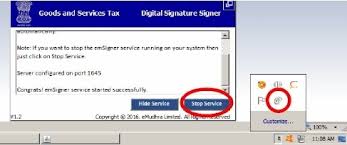STEPS:-
Make sure that “wsweb” file is in the same folder in PC in which GSTR 9C utility is saved.
If you get any kind of error then you have to compulsorily follow these steps:
a) Please close all the application on your system.
b) open your Internet Explorer
c) Go to Tool–>Internet Option–>Security–>Custom level,
d) you will find two options –
i) “Automatic prompting for Activex control”. Please click on Enable
ii) “Download unsigned Activex Control”. Click on Prompt then click on
e) Now download the Notepad++ from google and follow the following process.
i) Install the Notepad++,
ii) Go to the utility folder, right click on “wsweb.html”—> click on “Edit with Notepad++”
iii) Click after “<html>” tag, give a space after “<html>” tag and then press the backspace.
f) Save the file using “ctrl+S” key, close the file and stop the Emsigner Service, if started.
g) Now start Emsigner again
h) open the utility and try to generate the JSON file again
i) Internet explorer pop-up will come, inside that you’ll get one more pop-up asking for “Allow Blocked content”, click on it then click on “Initiate signing”, then “Open Emsigner”.